This LGBT+ History Month, we’re celebrating our LGBT+ community by raising awareness and promoting equality. By making some small, practical changes you can support inclusion for LGBT+ staff and students and others.
By sharing your pronouns at the start of meetings and in your email signature, you show your valued support in a small but significant way for trans and gender non-conforming people and others. Sharing your pronouns can also help when they may be unknown from your name, particularly within an increasingly international university setting.
Our guidance on inclusive language is designed to help you avoids using words, expressions or assumptions that may exclude people. Even inadvertent exclusion has a negative impact on our colleagues and students, so familiarising yourself with our inclusive language principles can help you reach a wider audience.
Showing your support in practical ways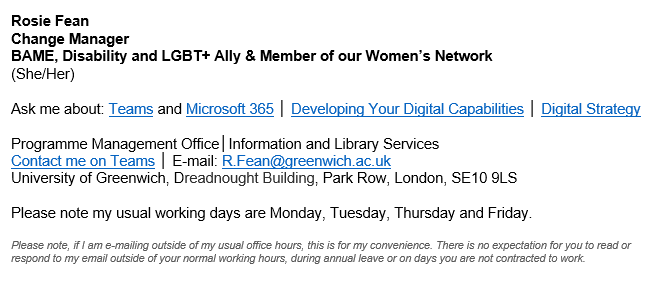
Be inclusive through your recommended university email signature
Our recommended university email signature template helps with:
- identifying your role or area of study
- being clear about your pronouns
- outlining your expertise or areas(s) of interest
- setting out your contact details
- communicating your availability patterns
- clarifying your expectations on receiving responses to emails when working flexibly
- the digital accessibility of your email signature.
Be inclusive through Microsoft Teams
Microsoft will be adding Pronouns to Teams and Outlook later this term. However, you can amend your status message to show your pronouns by following these steps:
- Move your cursor to your initial or profile picture in the top right of Teams and select the image
- Select 'Set status message'
- In the status field, add your pronouns, for example: ‘Pronouns: he/him/his’
- Tick the box 'Show when people message me'
- Then, in the 'Clear status message after' dropdown list, select 'Never'
- Click on 'Done' when finished.
You can learn more about how to make Microsoft Teams meetings and live events more inclusive for everyone.
We are all responsible for keeping our online spaces are safe for all. We have previously shared guidance for meeting organisers and online attendees so we can all feel safe and accepted online.
Be inclusive through your Microsoft Word Writing Style
Word can help you to use inclusive language in documents by checking your writing for gender bias, age bias and more. This feature is turned off by default so, if you want to be guided on avoiding exclusionary language, here’s how to turn it on.
We have also shared information on Inclusivity and Accessibility in Microsoft 365, including built-in accessibility tools to support you.

