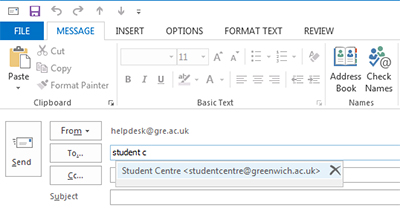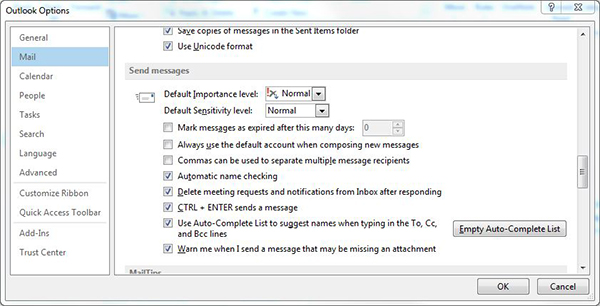The auto-complete list retains the email addresses and mailing lists you have previously sent messages to, so they appear (auto-complete) in the 'TO','CC' or 'BCC' email fields as you start to type the name. When sending an email, if you see an error message or receive a bounce-back email indicating
that no match is found or that one of the addresses is invalid, clearing the address from your Auto-Complete list should resolve the issue, assuming you subsequently select a current mailing list or enter correct individual email addresses.
When mailing lists are changed by their owner, or when HR make organisational or site/location changes to their database, your auto-complete list retains the previously used versions and you will need to remove them manually.
The steps below will guide you through the process of either removing an address from the auto-complete list or clearing the entire list.
Important: Your auto-complete list is not backed up. If you delete an entry or remove all entries from the auto-complete list, there is no way to recover this.
Outlook 2016/2013 for Windows
Removing an address from your auto-complete list:
- Open Outlook.
- Click New Email.
- Start typing the address you want to remove in the To: field. A pop-up box will appear containing autocomplete suggestions. Click the X button next to the address that you wish to remove.
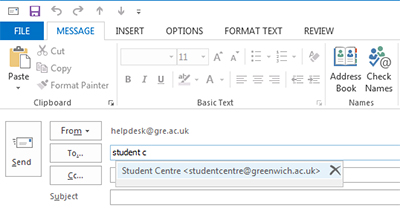
N.B.If you do not have the ability to delete an entry, then either the address is coming from the directory or
your personal contacts. You cannot delete the entries from the directory but you can delete/update entries within your personal contacts.
Outlook
Clearing out the entire auto-complete list:
- Open Outlook.
- Click the File tab at the top of the screen.
- Click Options.
- In the "Outlook Options" window, click the Mail tab in the left hand pane.
- Scroll down to "Send Messages" and click the Empty Auto-Complete List button.
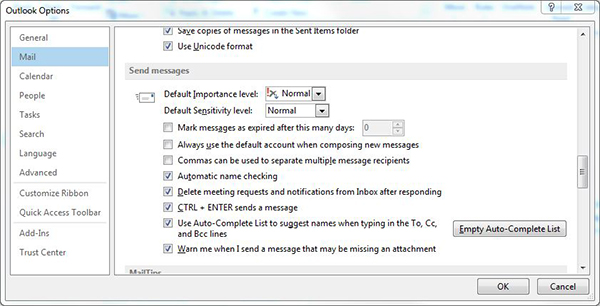
Outlook Web Access (OWA)
Removing an address from your auto-complete list:
- Click the New button to start composing a new email.
- Start typing an email address in the 'To' field.
- Using the up and down arrows on your keyboard, select the email address you would like to remove from the suggested contacts list.
- Press the Delete key on your keyboard.