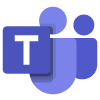Students
Students have access to Microsoft Teams, so colleagues should use Teams for 1-to-1 and 1-to-many voice and video calls with students.
For 1-to-1 and 1-to-many meetings, add the students' university email addresses to the meeting invite.
Using Chat within Teams
Staff can share their personal chat link with students, which will allow them to send messages, or join a voice or video call. Your personal chat link is as follows, where XXXX is replaced with your username:
https://teams.microsoft.com/l/chat/0/0?users=XXXX@gre.ac.uk
Open your Outlook calendar.
- Add your personal chat link to the meeting information.
- Complete the meeting request.
Staff
Colleagues should use Teams for voice and video calls with students, staff, Affiliates and guests.
Affiliates
Office 365, including Teams, is one of the IT services which Affiliates do not get automatic access to. If an Affiliate requires access to Office 365, a request must be submitted before they can work from home.
To request access to additional services, the Affiliate or Line Manager should email IT Service Desk detailing why access is required. The request will be sent to the appropriate Authorised Approver for confirmation before access is granted.
Guests
Guest access can be provided to a specific Team(s) within Office 365 for external contacts. The Microsoft Teams Guest Access Request Form should be completed by a member of staff and submitted for review.
Guest access cannot be provided to Students. Please contact the IT Service Desk if a student is having issues with access to Microsoft Teams.
The requester must confirm that:
For more advice on GDPR and Data Sharing Agreements, please contact the University Secretary's Office.
Externals
Add or invite people from outside the university to a chat in Microsoft Teams. With External Access for Teams, you can add or invite anyone outside the university who uses Teams, Teams for personal use, Skype (for consumers), and Skype for Business for a one-to-one chat.
Contacts from outside the university can add staff or students to a chat by using their university email address username@gre.ac.uk. You will be asked to confirm the contact request before access is granted.