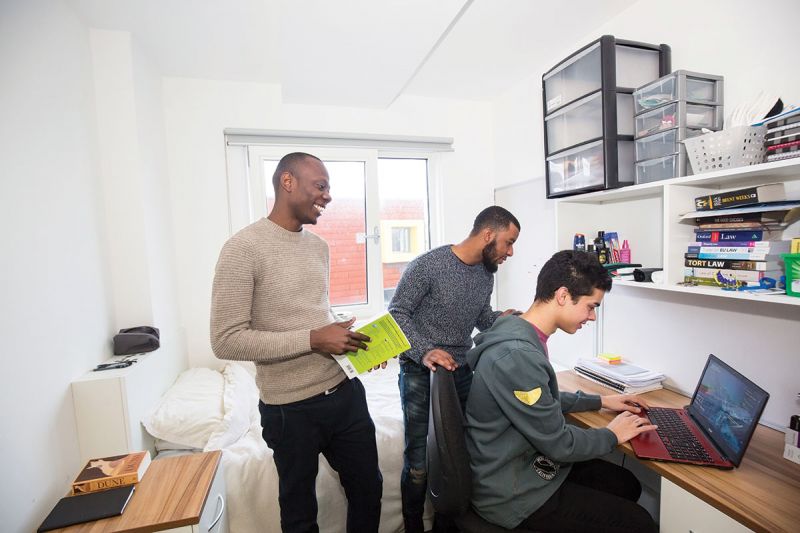Panopto is a leading solution for the capture and playback of lectures. It is used in universities across the world to securely capture lectures, broadcast events, deliver training and to serve legacy media new uses.
Panopto caters to many types of recording equipment, from professional microphones to webcams. Recordings can be viewed on PCs and Macs via the virtual learning environment (Moodle).
Getting Started with Panopto
A set of instructions to show you process of recording your lectures / content and making them available to students via Moodle
Panopto for Staff

Recording Lectures with Panopto
The Panopto client is installed onto every fixed teaching "Podium" PC in every Lecture Theatre and Seminar room across the University (find details of the Audio / Visual equipment and Panopto recording facilities).

Flipped Classrooms
Flipped Classroom describes the practice of students using use their individual study time to watch, read and listen to pre-prepared content, in preparation for their contact-time sessions with lecturers.

Audio / Visual Feedback
Delivery through audio and/or video has for several years been proposed as an effective method to help students make sense of and respond to their lecturers' feedback.

Audio / Visual Assignments
The Panopto system is accessible to all members of the university; students and staff. It can therefore be used for students to make and share recorded activities and assignments.
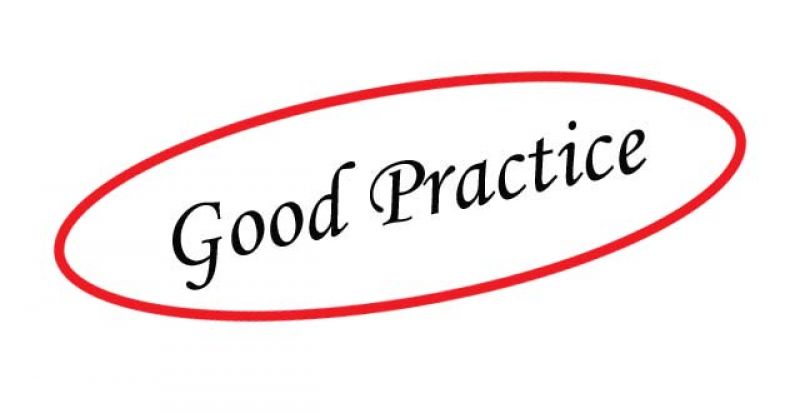
Good Practice
A few tips and tricks to make your recordings great. Simple steps such as microphone placement and repeating any questions will make for a better experience.
Panopto for Students
Accessibility
Panopto's accessibility features allow users to easily navigate and read the Panopto web interface. Both the creator and viewer interfaces support screen readers. All sessions fully support adding and displaying captions. Find out more about the types of captioning support available for our students.
Screen Reader Support
The following screen reader programs are supported on these browsers:
JAWS for Internet Explorer
NVDA for Firefox
Keyboard Access
All of the functionalities and links in the web interface are accessible by using the tab key. The tab key will move from function to function and you can hit enter to use that function.
Learn more about Panopto's accessibility features (link opens in a new window)
Guest lecturers
You must always obtain written consent from guest lecturers or speakers before you record their lecture, talk or presentation. Ideally, you should send the consent form to them well in advance when you are arranging their visit, and not wait until just before the lecture starts.
Guest lecturers or speakers can ask for the recording to be made unavailable at any stage after the lecture if they wish to withdraw their consent.
Support & Documentation
Using Panopto off-campus
A local copy of the Panopto software for home PCs and Laptops and for Mac OS devices can be downloaded by logging in to http://gre.cloud.panopto.eu and clicking on the "Download Panopto" link at the top right of the page. You can select to see all available versions for Windows and Mac OS platforms. The videos below also detail the process. Panopto is not currently available for either Chromebook or Linux operating systems.
Panopto also provide apps for both Apple and Android devices.
How to download and install the Panopto Desktop Recorder (PC & Mac)